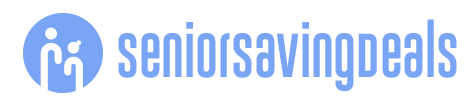The holiday season is here, and theres nothing better than ending each day by watching your favorite festive movies with your loved one.Whether you use a smart TV or a regular one, setting up your system to stream holiday films is easier than ever.Heres a simple, step-by-step guide to help you get everything set up, whether youre streaming from Netflix, Hulu, YouTube, Amazon Prime, Apple TV, or any other platform.If You Own a Smart TVIf you purchased your TV in the last decade, its likely a smart TV.
To confirm, check if you can access apps like Netflix or Hulu, or if your TV requires an internet connection for certain features.Once youve verified that you have a smart TV, follow the steps below:Step 1 Connect to Wi-FiIf you still need to connect your TV to the internet, go to the settings menu.On most smart TV remotes, the settings button is represented by a gear icon.
Press it, then use the arrow buttons on your remote to navigate to Network Settings (or a similar option).From there, select Wireless to be prompted to choose your home Wi-Fi network and enter your password.Step 2 Download Your Preferred Streaming AppsMost smart TVs have pre-installed apps like YouTube, Amazon Prime Video, and Netflix.If not, you can download the apps you need from the TVs app store.Step 3 Sign InOpen the streaming app and sign in to your account to start browsing for holiday movies.
Note that popular streaming apps require a subscription.For easier sign-in, the app may prompt a QR code.To use it:Point your smartphones camera at the QR code on your TV screen.A link will appear; tap it to sign in directly on your TVmuch faster than typing with the remote.Step 4 Start WatchingUse your TV remote to search for the movie you want and press play! Most streaming apps will feature holiday movie collections this time of year, making it easier to find your festive films.Enjoy!If You Dont Have a Smart TVEven without a smart TV, you can still stream your holiday favorites with a couple of simple tools:Option 1: Use a Streaming DeviceDevices like Roku, Fire Stick, Chromecast, and Apple TV can turn any regular TV into a smart TV at an affordable price.
To learn more about streaming devices, check out this PCMag article.Before purchasing, ensure your TV has an HDMI port (see the picture below for reference).Most streaming devices come with two cords: one for power and another to connect to your TVs HDMI port.Once connected, use the devices dedicated remote to follow the steps detailed above for streaming on smart TVs.
Enjoy!Option 2: Connect Your Laptop to Your TVLike most TVs, many laptops also have an HDMI port (see picture above).Instead of purchasing a streaming device, you can simply buy an affordable HDMI cable to connect your laptop to your TV.Once connected, your TV will act as a larger display, mirroring anything you do or stream on your laptop.
Heres how to enjoy holiday movies from your laptop on your TV:Step 1 Get an HDMI cableLook behind and to the sides of both devices and ensure that both your TV and laptop have an HDMI port.Once confirmed, you can buy an HDMI cable in person or online from Best Buy, Walmart, Amazon, or most electronics stores.The price can be as low as $6.99.Step 2 Connect your laptop to your TVPlug one end of the HDMI cable into your laptops HDMI port and the other into your TV.Step 3 Switch the TV Input to Your Laptop ScreenUse your TV remote to switch to the input displaying your laptop screen.
The input button is usually labeled Input or features an icon of a cable or an arrow entering a square.This button lets youswitch between various sources, like your cable box, gaming console, or streaming device.On some TVs, pressing the button will bring up a menu where you can select the correct input (e.g., HDMI 1 or HDMI 2) if your TV has multiple HDMI ports.Step 4 Start Streaming from Your LaptopAll popular streaming services offer websites for direct streaming, so you dont need to download an app.
Simply open your laptops web browser, go to your preferred streaming site, sign in, and start playing your holiday movie.Enjoy!Extra TipsIf your smart TV doesnt have the app you need, and you dont have an HDMI cable, you can easily cast or AirPlay content from your phone to the TV.Learn more in my previous techspert article: 3 Cool Things To Know About Smart TVs.If the movie you want isnt available on your streaming services, you can rent or buy it online from YouTube, Amazon Prime Video, or Apple TV.
Heres why its a great option:No need to leave your couchAccess to a wider selection, including new releasesIf you buy a movie, youll own it foreverno worries about subscription cancellationsRentals are hassle-free, available for 48 hours after your first playGet cozy, grab some popcorn, and enjoy the holiday season from the comfort of your couch!Your TurnIf you wish to refresh your knowledge about streaming and smart TVs, Senior Planet offers free Zoom lectures on the subject every month.Stay up to date with our online class offerings at this link.Also, be sure to join the All About Entertainment and Ask a Tech Expert groups on the Senior Planet Community platform to ask questions and chat about smart TVs with like-minded individuals.Dont forget to share your favorite holiday movie in the comments below!Techspert Jonathan is Senior Planets Sr.
Digital Community Relations and Product Specialist and a former Senior Planet San Antonio technology trainer.He is also an iOS developer with a background in Information Systems and Cyber Security.Have a tech question thats got you stumped? Send your tech questions to Techspert Jonathan using THIS FORM.Hell be tackling one question a month from readers.
Disclaimer: This story is auto-aggregated by a computer program and has not been created or edited by Senior Savings Deals.
Publisher: Senior Planet ( Read More )
Publisher: Senior Planet ( Read More )